Introduction
Google country redirection is very annoying when having the virtual machine in another country than your users. Services like google detect the users’ location (internet breakout) and redirect them to a language page based on that.
I have written another blog post with the same issue when using Azure Virtual Desktop. But instead of configuring it with Group Policy, I have successfully configured it with Microsoft Endpoint Manager. This solution works for both Windows 365 and Azure Virtual Desktop.
Before we go into solution mode, let’s briefly look at the issue.
If you want to see the deep dive around this issue, go and check out my other blog post.
The issue with Google Redirection in a CloudPC
The issue is not within Windows 365 / CloudPC. Google redirects users based on where it thinks users are coming from (Internet breakout). Imagine the virtual machine are located in West Europe (Netherlands), then Google will display everything in Dutch.
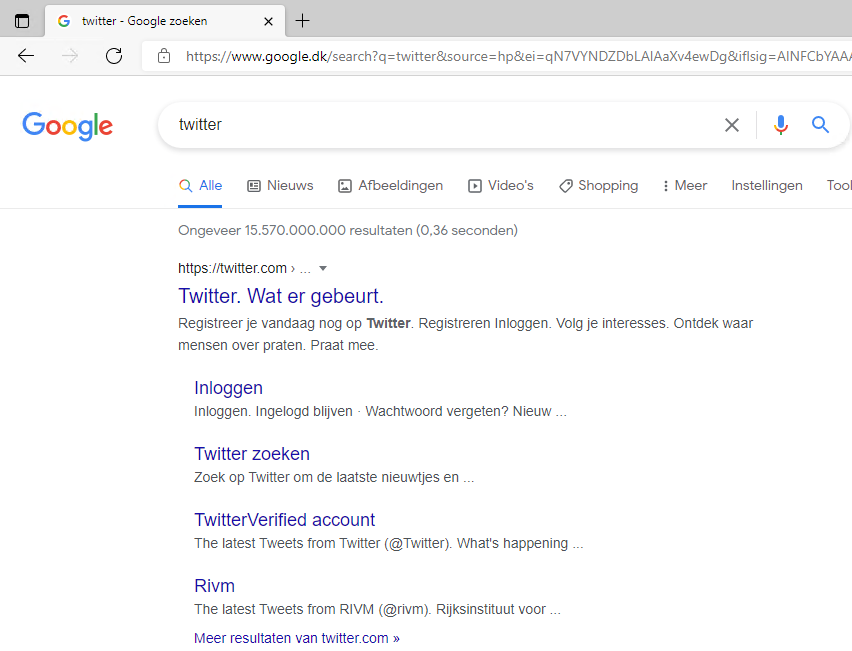
How to stop Google from country redirect
Users can prevent the redirection by “hardcode” the language in the URL, e.g., for US https://www.google.com/search?q=&pws=0&gl=us&gws_rd=cr or changing the language in Google Search Settings, https://www.google.com/preferences#languages
This is, however, not optimal for end-users to do.
If we take a closer look at the URL, the magic happens at &pws=0&gl=us&gws_rd=cr. You can change us to whatever language you need. Let’s look at how to configure it with Microsoft Endpoint Manager.
Configure Edge policy in Microsoft Endpoint Manager
Go to https://endpoint.microsoft.com and log in with your administrator account. Next go to Devices –> Configuration profiles –> Create Profile.
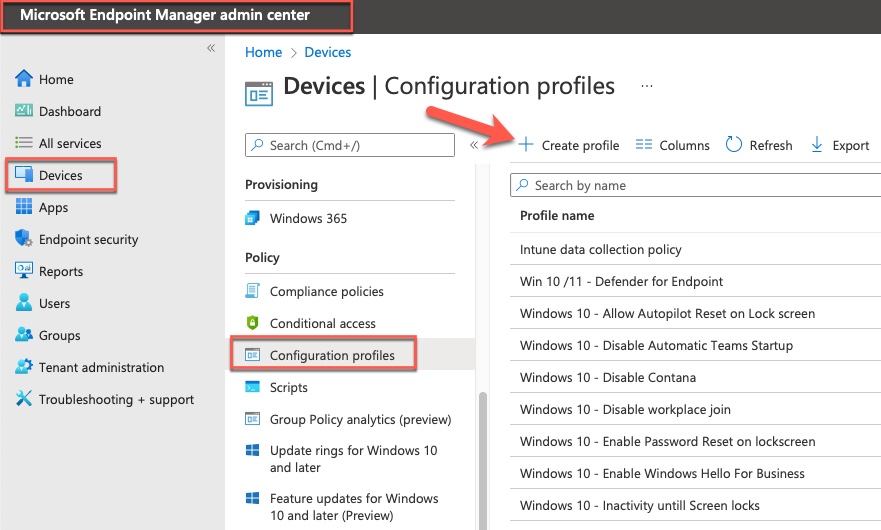
Choose Windows 10 and later in Platform and Settings catalog in Profile Type.
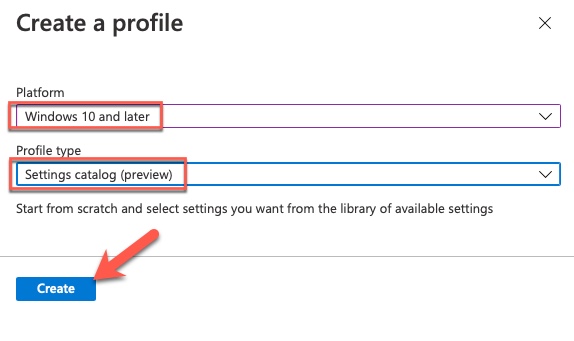
Give your new profile a name and click on Next.
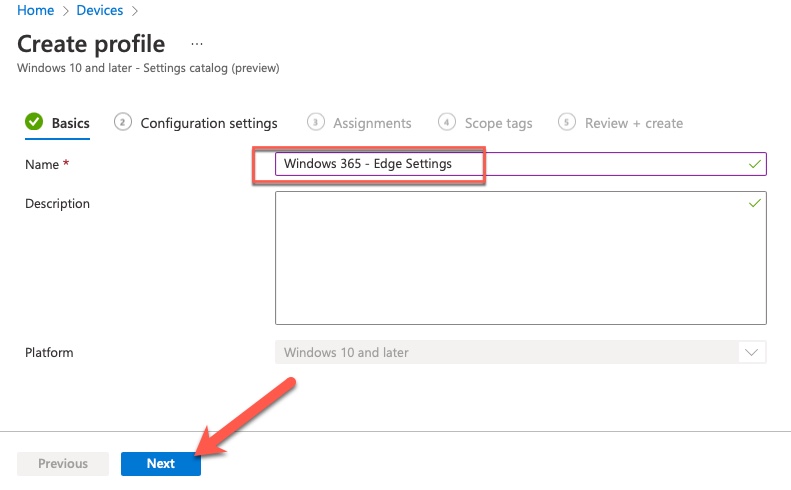
Click on Add settings and search for Edge at the top. Choose the one called Microsoft Edge. Select the setting named Set application locale.
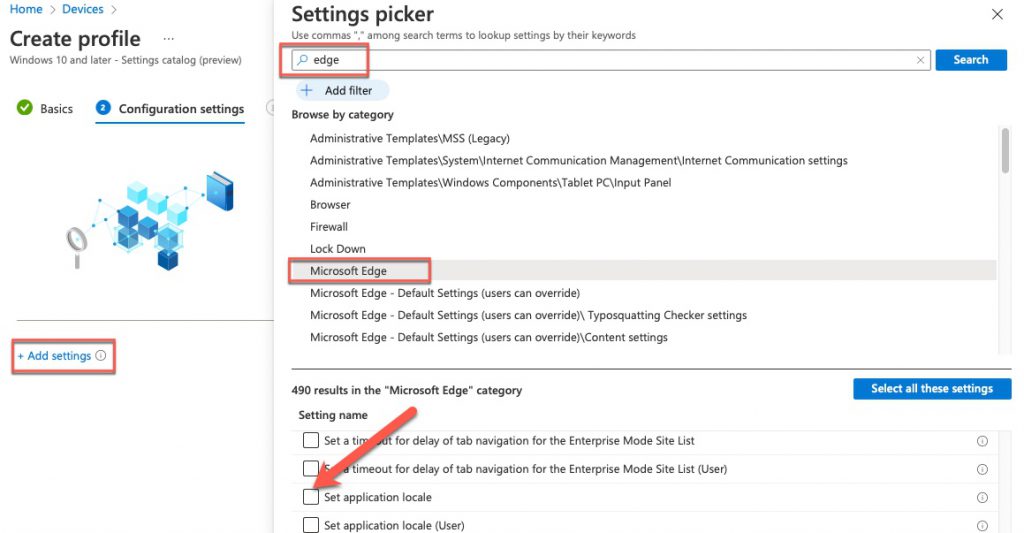
Scroll down in the category selection and choose Microsoft Edge\Default Search Provider.
Choose the following settings:
Configure the new tab page search box experience
Default search provider name
Default search provider search URL
Default search provider URL for suggestions
Enable the default search provider
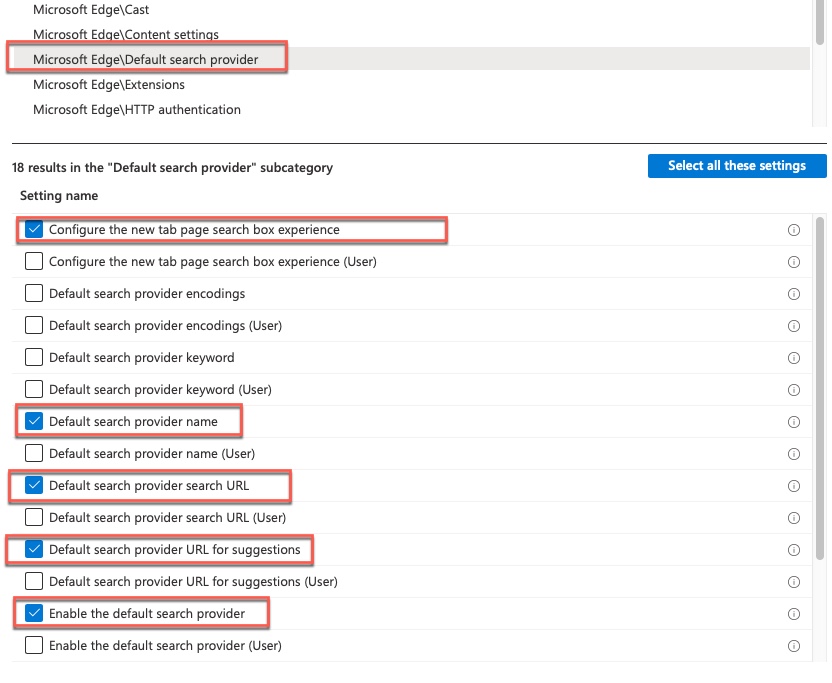
All we need is to specify the value of the settings. Below is a table of the values.
| Settings name | Value |
| Set application locale | en-GB |
| Configure the new tab page search box experience | Address bar |
| Default search provider name | |
| Default search provider search URL | {google:baseURL}search?q={searchTerms}&pws=0&gl=us&gws_rd=cr{google:RLZ}{google:originalQueryForSuggestion}{google:assistedQueryStats}{google:searchFieldtrialParameter}{google:searchClient}{google:sourceId}ie={inputEncoding} |
| Default search provider URL for suggestions | {google:baseURL}complete/search?output=chrome&q={searchTerms}&pws=0&gl=us&gws_rd=cr |
| Enable the default search provider | Enabled |
Below are all the settings listed together to get a better overview.
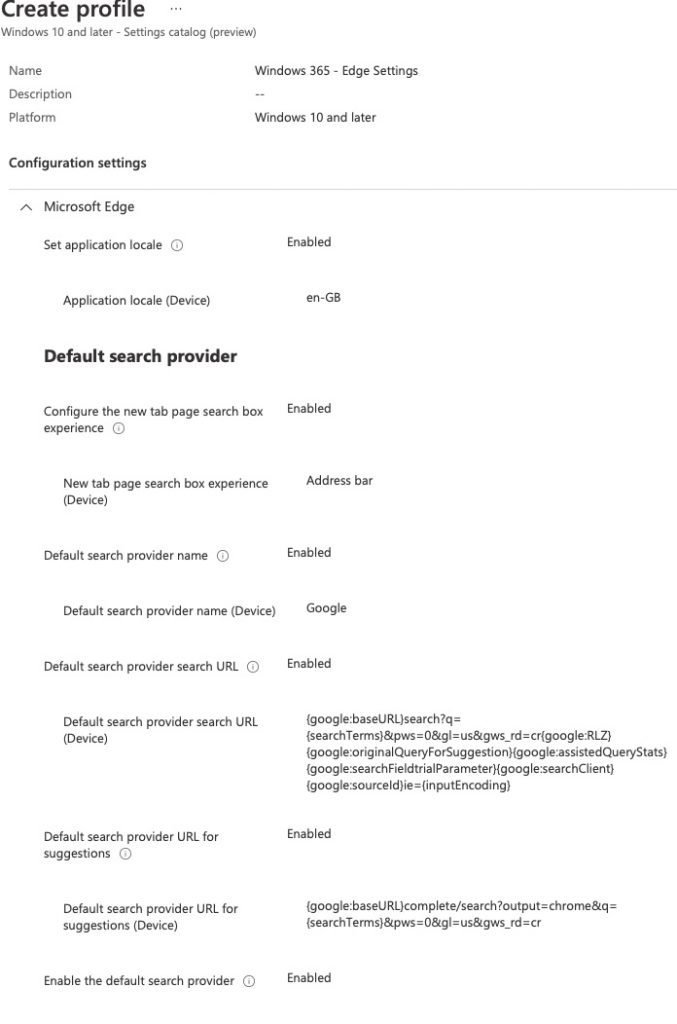
Assign the policy to your CloudPC devices and Google search should now display everything in English.
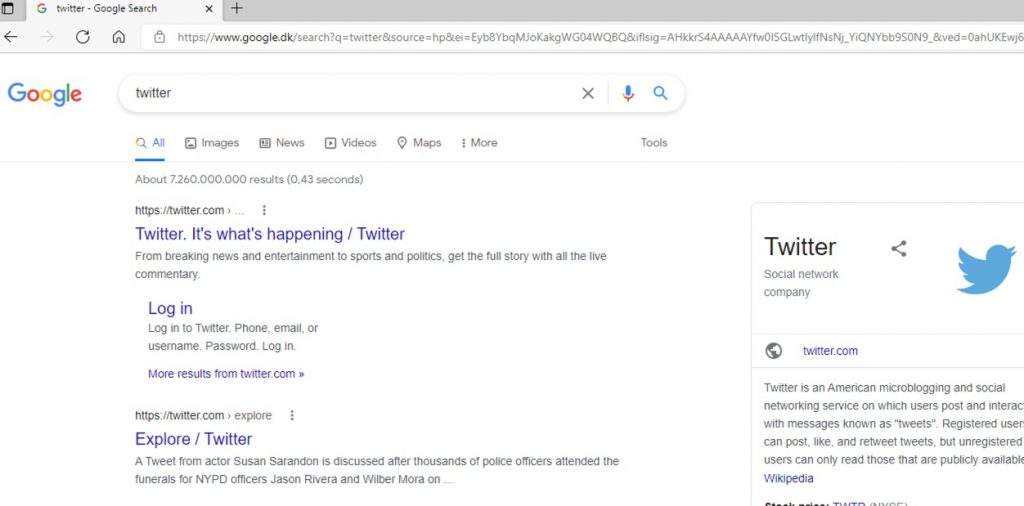

Pingback: Weekly Newsletter – 29th January to 3rd February 2022 - Windows 365 Community