Introduction
Redirecting local resources such as printers and local drives can be helpful for users to work properly and more efficient. Users can choose which local resources they would like to redirect. There might be reasons to prevent redirection of printers, clipboards, audio, etc.
Let’s look at what options are available and how we, as administrators, can manage them.
Redirection options
Users can enable and disable redirection of local resources before connecting to their Cloud PC.
They will see different options depending on where they try to connect from. Not all redirections are allowed from any platform. Click here to see the official supported list.
Below are some tables showing what the end-user can see. If connecting from the Remote Desktop Client on a Windows computer, the user will not see any redirection options, but it supports as much as on Mac and even more.
Configure local resources redirection
For those who know a bit about Azure Virtual Desktop, there is an RDP Properties section in the Azure Management Portal to manage redirection and more. unfortunately, there isn’t such thing in Windows 365. We have to configure it in either Microsoft Endpoint Manager or Group Policy.
All settings are enabled/allowed by default. The examples below will disable/prevent all local resource redirections currently available to Cloud PC.
The users won’t see any difference when connecting to their Cloud PC. This is because the configuration happens inside the machine.
Allow audio recording redirection: Disable to prevent Audio recording redirection.
Allow audio and video playback redirection: Disable to prevent Audio and Video redirection.
Do not allow Clipboard redirection: Enable to prevent Clipboard redirection.
Do not allow drive redirection: Enable to prevent Local Drive(Remote Desktop Client) and File Transfer(WebLogin) redirection.
Do not allow smart card device redirection: Enable to prevent Smart Cards devices redirection.
Do not allow video capture redirection: Enable to prevent Video Capture redirection.
Do not allow printer redirection: Enable to prevent Printer redirection.
Do not allow Plug and Play device redirection: Enable to prevent USB redirection.
Do not allow COM port redirection: Enable to prevent COM port redirection.
Wrapping up
Managing local resource redirection with Microsoft Endpoint Manager or Group Policy is relatively straightforward. Still, it doesn’t come without some flaws, as the users aren’t able to see the changes before they connect. Hopefully, we will see a more integrated way in Windows 365 to manage local redirections and other RDP Properties as we have in Azure Virtual Desktop.






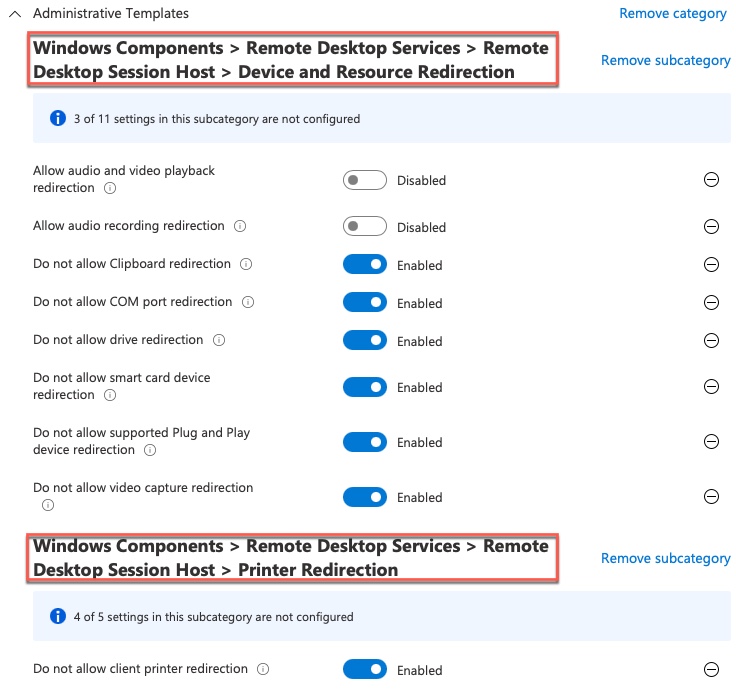
Hi Morten,
the weblogin (new experience) you are referring to, is this a new URL? Because I’m using https://rdweb.wvd.microsoft.com/arm/webclient/index.html and it brings the “old experience”.
Thanks.
Hi thomas
When you login to https://windows365.microsoft.com you can choose the new user experience by click on the “Whats new” in the top right corner.